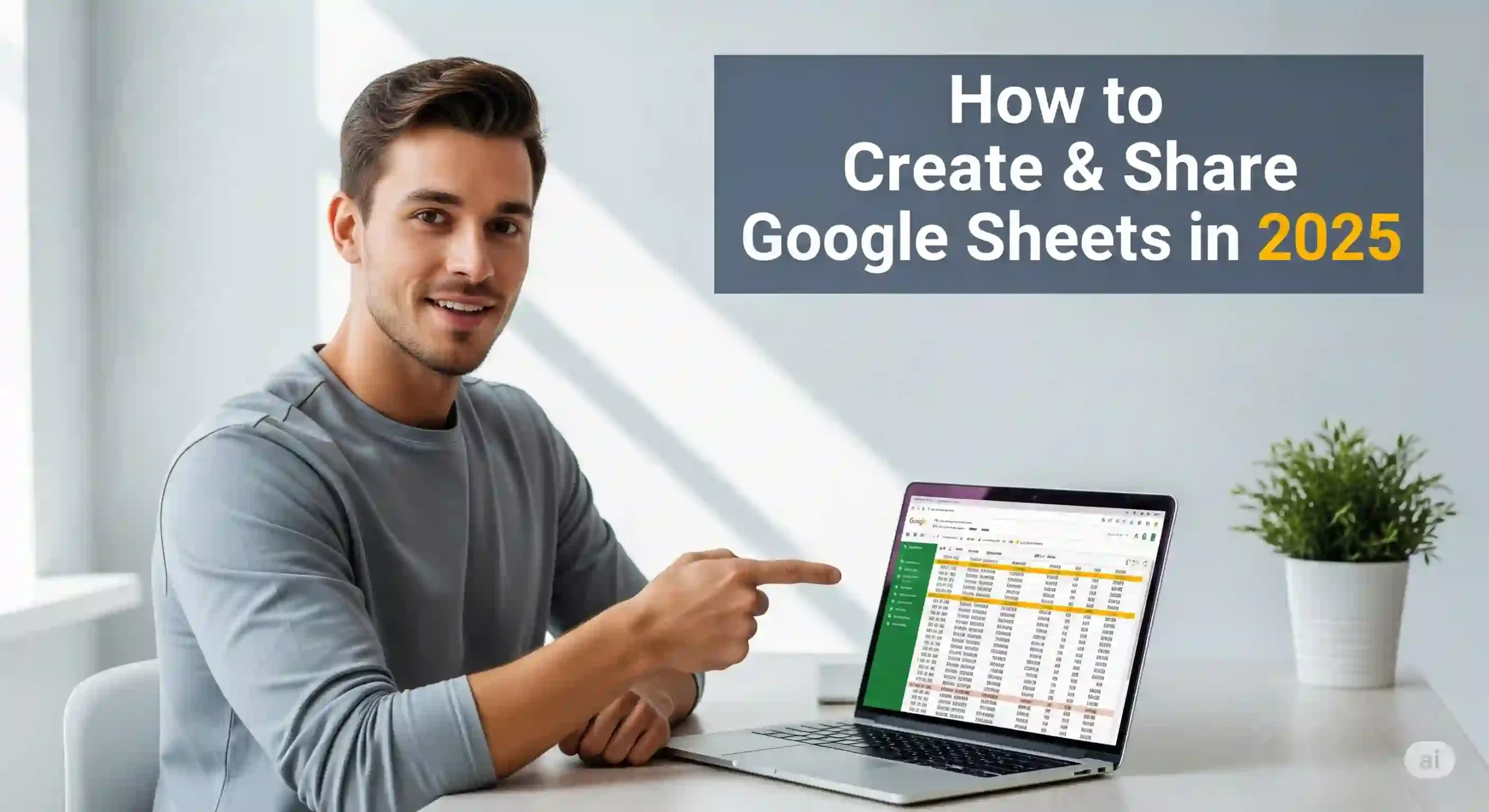|
Getting your Trinity Audio player ready... |
In today’s fast-paced digital landscape, Google Sheets has become an essential tool for individuals, teams, and businesses looking to organize information, analyze data, and collaborate in real time. Whether you’re managing a project, budgeting for a personal goal, or building a shared database, knowing how to create Google Sheet and share it effectively is critical for productivity in 2025.
This guide walks you through step-by-step instructions, explores updated Google Sheets features 2025, and shows you how to collaborate seamlessly using Google Drive file sharing.
Step-by-Step: Creating Your First Google Sheet
Creating a Google Sheet is quick and user-friendly. Here’s how to get started:
- Open Google Drive
- Go to drive.google.com.
- Sign in with your Google account.
- Create a New Sheet
- Click the “+ New” button in the top left.
- Select Google Sheets from the dropdown menu.
- Alternatively, go directly to sheets.google.com.
- Customize Your Sheet
- Name your file by clicking the default “Untitled spreadsheet” at the top.
- Begin entering data into rows and columns.
- Use built-in formatting options like bold headers, filters, and conditional formatting to keep your data clear and actionable.
👉 Look for the green plus icon in Google Drive—it’s your gateway to starting a new spreadsheet instantly.
Mastering Sharing Permissions: Collaborate with Confidence
One of the biggest advantages of Google Sheets is the ability to collaborate on spreadsheets online. Instead of emailing attachments back and forth, you can share your file and work together in real time.
Here’s how to share Google Sheets permissions effectively:
- Open Your Google Sheet
- Click the “Share” button in the top-right corner (blue).
- Add Collaborators
- Enter email addresses of individuals you want to share with.
- Adjust their access level:
- Viewer: Can only view data.
- Commenter: Can view and leave comments.
- Editor: Can make changes directly.
- Create Shareable Links
- Click “Copy link” if you want to share outside your email contacts.
- Adjust link settings (restricted, anyone with the link, or organization access).
💡 Pro Tip: Regularly review your sharing settings to ensure only authorized individuals have access to sensitive data.
Essential Google Sheets Features for Productivity
Google Sheets has evolved in 2025 to include powerful tools that make working together easier than ever. Here are some must-use Google Sheets features 2025:
- Smart Fill & Smart Cleanup – AI-powered suggestions that speed up data entry and formatting.
- Connected Data Sources – Import live data from BigQuery, Looker Studio, or external APIs.
- Offline Mode – Edit sheets without internet; updates sync automatically once you’re back online.
- Custom Functions with AI – Generate summaries, forecasts, and insights directly in your cells.
- Version History – Track edits, restore previous versions, and see who made changes.
Using these features transforms a simple spreadsheet into a powerful collaboration hub.
Troubleshooting Common Sharing Issues
Even with intuitive design, you may encounter challenges when trying to share Google Sheets permissions. Here’s how to fix common problems:
- Collaborator Can’t Access Sheet
- Double-check that you shared the correct email address.
- Confirm that the permission level is set appropriately.
- Link Not Working
- Ensure you’ve enabled “Anyone with the link” (if sharing broadly).
- Try generating a new link.
- Accidental Edits by Collaborators
- Change permissions from Editor to Commenter or Viewer.
- Use Protected Ranges to lock specific cells or sheets.
FAQ
Can I create a Google Sheet on my phone?
Yes. Download the Google Sheets app (iOS or Android). Tap the green “+” icon to create a new sheet and start working instantly.
How do I stop sharing a Google Sheet?
Open your sheet → Click Share → Select the person → Change permission to Remove access. For links, adjust the setting to Restricted.
What’s the difference between ‘Viewer,’ ‘Commenter,’ and ‘Editor’ access?
- Viewer: Read-only.
- Commenter: Can suggest edits but not change data.
- Editor: Full editing rights.
Final Thoughts
Mastering how to create Google Sheet and share it in 2025 is key to working smarter, not harder. With powerful Google Sheets features 2025, intuitive sharing controls, and the ability to collaborate on spreadsheets online, you can streamline workflows and boost productivity—whether you’re a student, professional, or team leader.
👉 Ready to streamline your collaboration? Start creating and sharing Google Sheets today for enhanced productivity in 2025!
This post is for informational purposes only.Invest responsibly.No guarantees of results. Seek professional guidance before investing.Consult experts for personalized advice.AI-assisted content, editorially reviewed.See our terms for details.Please note that I am not a SEBI registered investment advisor. The information provided in this article is for informational and educational purposes only and should not be construed as financial advice. Always consult with a qualified and SEBI registered financial professional before making any investment decisions. .Follows Google policies.Not affiliated with Investopedia.com. investopedia.co.in Independent site.